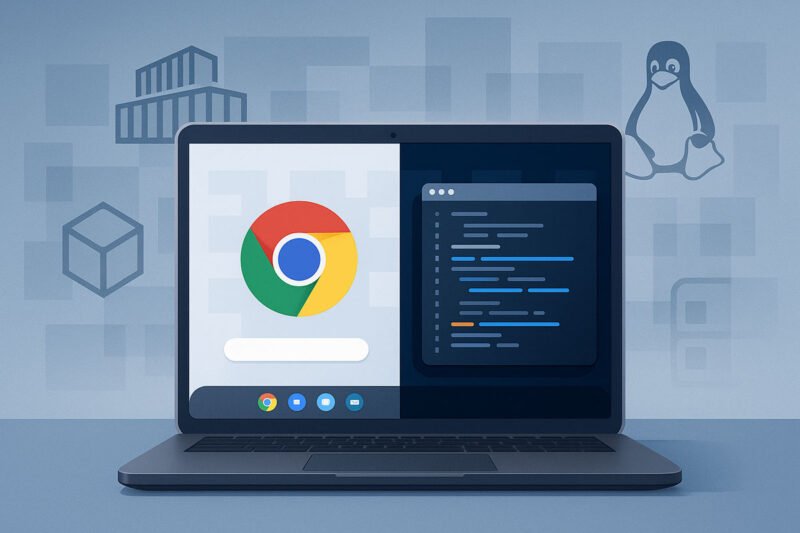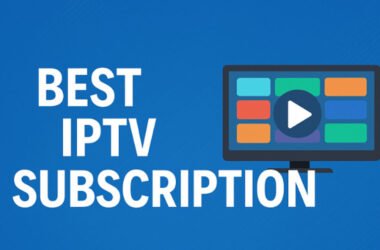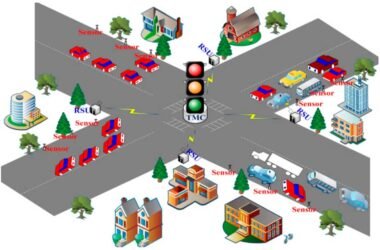If you’ve been using Chrome Crostini for Linux applications on your Chromebook, you’ve probably stumbled across the term “Bookworm” at some point. Maybe it popped up in a system notification, or you saw it mentioned in a forum discussion about Chromebook Linux containers.
Don’t worry – you’re not alone in wondering what this mysterious term actually means. The name might sound quirky, but it’s actually quite important for anyone running Linux apps on their Chromebook.
Here’s the thing: Bookworm isn’t just some random tech jargon. It directly affects your Linux environment, the software you can install, and how well your applications perform. Understanding what it means can help you make better decisions about your Chromebook setup.
In this guide, we’ll break down everything you need to know about Bookworm in the Chrome Crostini world. We’ll cover what it is, why it matters, and what you should do about it.
Understanding Bookworm in Chrome Crostini Context
Let’s start with the basics. Bookworm is simply the codename for Debian 12, which is the latest stable version of the Debian operating system. If you’re scratching your head wondering why it has such an unusual name, here’s the scoop: Debian has always used character names from Pixar’s Toy Story movies for their releases.
Your Chrome Crostini setup runs on Debian under the hood. When you enable Linux applications on your Chromebook, what’s actually happening is that ChromeOS creates a special containerized environment running Debian Linux. This container is what allows you to run traditional Linux software alongside your regular Chrome apps.
Think of it this way: ChromeOS is like the main house, and the Debian container is like a separate apartment where your Linux applications live. Bookworm represents a major renovation of that apartment, bringing it up to modern standards.
The naming convention makes more sense when you see the progression. We’ve had Buster (Debian 10), then Bullseye (Debian 11), and now Bookworm (Debian 12). Each release brings significant improvements in security, performance, and available software.
This isn’t just a cosmetic change either. The shift to Bookworm means your Linux environment gets access to newer software packages, better security features, and improved compatibility with modern applications.
The Evolution from Bullseye to Bookworm
For about two years, most Chromebook users have been running Debian 11 Bullseye in their Linux containers. It’s been a solid, reliable foundation that has served millions of users well. But technology doesn’t stand still, and neither does Debian.
The transition story began in mid-2023 when Debian 12 Bookworm achieved stable release status. This wasn’t just another minor update – it represented years of development work by the Debian community, bringing substantial improvements across the board.
Google’s ChromeOS team didn’t immediately jump on the Bookworm bandwagon. They took their time to ensure proper integration and testing. The first major rollout came with ChromeOS 121, where users started seeing those upgrade notifications offering the switch from Bullseye to Bookworm.
What’s interesting is how Google handled this transition. Instead of forcing everyone to upgrade immediately, they made it optional and user-friendly. You get a notification explaining the benefits, and you can choose whether to upgrade or stick with what you have.
This careful approach makes sense when you consider that many users rely on their Linux environments for important work. A botched upgrade could disrupt development projects, break custom configurations, or cause compatibility issues with specialized software.
The timing also aligns with Google’s broader strategy of making Chromebooks more capable for professional and development use. By staying current with Debian releases, they ensure that Chromebook users have access to the same modern Linux tools that developers use on other platforms.
Key Benefits of Debian 12 Bookworm
So what’s all the fuss about? Why should you care about upgrading to Bookworm? The improvements are actually pretty substantial, and they touch on several areas that matter for everyday use.
Security gets a major boost with Bookworm. We’re talking about updated encryption protocols, stronger authentication mechanisms, and improved firewall configurations. In today’s world where security threats are constantly evolving, having the latest protections isn’t just nice to have – it’s essential.
Performance improvements are something you’ll notice right away. Applications start faster, the system uses memory more efficiently, and overall responsiveness feels snappier. These aren’t just theoretical benchmarks – they translate to real-world improvements in your daily workflow.
The software package situation is where things get really interesting. Bookworm opens up access to newer versions of programming languages, development tools, and productivity applications. If you’ve ever been frustrated by outdated packages in your Linux environment, this upgrade addresses many of those pain points.
Compatibility with modern applications improves significantly. Many contemporary software packages require updated libraries and dependencies that simply weren’t available in older Debian versions. Bookworm brings your environment up to current standards.
Key Improvement: One particularly noteworthy addition is Wayland Display Server support. This modern display protocol offers better graphics performance, improved security, and enhanced support for multiple monitors. If you’re using external displays with your Chromebook, this could be a game-changer.
The underlying Linux kernel gets upgraded to version 6.1, which brings better hardware support and improved system stability. This is especially beneficial if you’re using a newer Chromebook model with advanced hardware features.
How Bookworm Appears in Your Chromebook
You’ll typically encounter Bookworm in one of several ways on your Chromebook. The most common scenario is receiving an automatic upgrade notification if you’re running ChromeOS 121 or later. These notifications are pretty hard to miss – they usually appear as system prompts with clear explanations of what’s being offered.
The notification itself is straightforward. It explains that an upgrade to Debian 12 Bookworm is available, highlights some key benefits, and gives you a prominent button to start the process. There’s also usually an option to back up your current container before proceeding, which is definitely recommended.
If you’re setting up Linux applications for the first time on a newer Chromebook, you might not see any notification at all. That’s because new installations now default to Bookworm instead of the older Bullseye version. You’re essentially getting the latest and greatest right from the start.
Curious about which version you’re currently running? It’s easy to check. Open your Terminal application and run a simple command to display your system information. The output will clearly show whether you’re on Bullseye, Bookworm, or another version.
The upgrade process itself is designed to be as painless as possible. Depending on your internet connection and the number of applications you have installed, it typically takes anywhere from 15 to 45 minutes. The system shows progress indicators throughout, so you’re not left wondering what’s happening.
What’s nice about Google’s approach is that they handle all the technical complexity behind the scenes. You don’t need to be a Linux expert or comfortable with command-line operations to benefit from the upgrade. It’s designed for regular users who just want their Linux applications to work better.
Upgrading to Bookworm: Methods and Steps
Automatic Upgrade Method
The automatic upgrade path is definitely the way to go for most users. It’s designed to be foolproof and handles all the technical details without requiring any Linux expertise on your part.
When that upgrade notification appears in your ChromeOS interface, take a moment to read through the information provided. Google does a good job of explaining what the upgrade involves and what benefits you can expect. If you’re ready to proceed, click the upgrade button to get started.
Important: The system will prompt you to create a backup of your current Linux container. This step is crucial – don’t skip it. Even though the upgrade process is generally reliable, having a backup gives you peace of mind and a way to recover if something goes wrong.
Once your backup is complete, you’ll get a final confirmation button to start the actual upgrade. Click it, and then sit back while ChromeOS does its work. You’ll see a progress dialog that keeps you informed about what’s happening and how much time is remaining.
During the upgrade, your Chromebook will download and install hundreds of updated packages. The system handles package conflicts, configuration updates, and dependency resolution automatically. You don’t need to make any decisions or respond to prompts during this phase.
Manual Upgrade Process
Some users prefer the manual approach, especially if they want more control over the process or need to customize certain aspects of the upgrade. This method requires some familiarity with Linux command-line operations, but it’s not overly complex.
Start by opening your Terminal application and updating your current Debian installation. Run the standard package update commands to ensure your system is current before attempting the major version upgrade. This step helps prevent conflicts during the transition.
The next step involves modifying your package source files. You’ll need to edit the files that tell your system where to download packages from, changing them to point to Bookworm repositories instead of Bullseye. This requires using a text editor like nano or vim.
Once your sources are updated, you can run the distribution upgrade command. This is where the real work happens – the system will download and install all the updated packages needed for Debian 12. Depending on your setup, this could involve hundreds or even thousands of package updates.
Keep an eye on the process as it runs. Occasionally, you might see prompts asking about configuration file updates or package conflicts. In most cases, accepting the default options is fine, but read the prompts carefully to make sure you understand what’s being changed.
Common Issues and Troubleshooting
Even with the best planning, upgrades don’t always go perfectly. There are a few common issues that users sometimes encounter when moving to Bookworm, but most have straightforward solutions.
AppImage applications failing to launch is probably the most frequently reported problem. This happens because Bookworm upgrades from Fuse to Fuse3, which changes how certain application formats are handled. The good news is that there’s an easy fix: installing the libfuse2 compatibility package usually resolves the issue.
Audio problems are another area where some users run into trouble. You might notice reduced audio quality, crackling sounds, or complete audio failure in your Linux applications after the upgrade. These issues often resolve themselves after restarting the Linux container, but sometimes require adjusting audio configuration settings.
Kernel version confusion catches some users off guard. While Bookworm should include Linux kernel 6.1, some installations end up retaining the previous kernel version. This can cause hardware compatibility issues, especially with newer Chromebook models that rely on updated drivers.
Network connectivity problems can emerge if the upgrade process gets interrupted or doesn’t complete successfully. An incomplete upgrade might leave your system in an inconsistent state where internet access from Linux applications doesn’t work properly.
Quick Solutions: For AppImage problems, install libfuse2. Audio issues often require restarting the container or reinstalling audio-related packages. Kernel problems might need manual intervention to force the correct version installation.
If you run into persistent problems, don’t panic. The backup you created before upgrading can restore your system to its previous state. This gives you time to research solutions or wait for updated guidance from the community.
Who Should Upgrade to Bookworm
The decision to upgrade isn’t the same for everyone. Your specific situation, technical comfort level, and use case all factor into whether Bookworm makes sense for you right now.
Users with older Chromebooks often benefit the most from the upgrade. If your device has reached its end-of-life for official ChromeOS updates, keeping your Linux environment current becomes even more important for security reasons. Bookworm provides continued access to security updates and modern software.
Developers and programmers should seriously consider the upgrade. Access to updated programming languages, development tools, and libraries can significantly improve your workflow. Many modern development frameworks and tools require the updated dependencies that Bookworm provides.
If security is a primary concern for you, the upgrade makes a lot of sense. The enhanced encryption, authentication, and firewall features in Debian 12 provide better protection against current security threats. This is especially important if you handle sensitive data or work in security-conscious environments.
Students and educators using Linux applications for coursework or research projects will appreciate the expanded software availability. Bookworm supports more educational tools, scientific applications, and specialized software packages than previous versions.
Content creators working with multimedia applications might find the improved graphics and audio systems beneficial. The updated drivers and libraries can provide better performance and compatibility with creative software.
Consider Waiting If: You’re running critical production applications that you can’t afford to have disrupted. Test the upgrade on a separate device first. Some specialized or older software might not be compatible with Bookworm immediately.
Users with heavily customized Linux environments should document their configurations before upgrading. The transition process might reset some custom settings or require reconfiguration of specialized software. Having documentation makes it easier to restore your preferred setup.
Conclusion
Understanding what Bookworm means in the Chrome Crostini context is more than just satisfying curiosity – it’s about making informed decisions about your Linux environment. Now you know that this quirky name represents Debian 12, a significant upgrade that can improve your Chromebook’s Linux capabilities.
The benefits of upgrading are substantial: better security, improved performance, access to modern software packages, and enhanced compatibility with current applications. For most users, these improvements outweigh the minor inconveniences of the upgrade process.
The automatic upgrade option in newer ChromeOS versions makes the transition accessible to users regardless of their technical background. Google has done a good job of simplifying what could otherwise be a complex process, while still providing backup and recovery options for peace of mind.
For those who prefer more control, the manual upgrade process offers flexibility and customization options. Both approaches lead to the same destination: a more capable and secure Linux environment on your Chromebook.
While some users might encounter minor issues during or after the upgrade, the solutions are generally well-documented and straightforward. The Chromebook community and Google’s support resources provide guidance for resolving most upgrade-related challenges.
The decision to upgrade should align with your specific needs and risk tolerance. Most users will benefit from the transition, while some specialized environments might require additional planning or testing before making the switch.
Looking ahead, staying current with Debian releases helps ensure your Chromebook remains a viable platform for serious computing tasks. Bookworm represents an important step in making Chromebooks competitive alternatives to traditional Linux laptops, with improved capabilities and an expanded software ecosystem.